Have You Seen The New look?
Who doesn’t love getting something new? We are super excited to launch the redesign of some elements within our National List Counts site.
The main landing page got a major facelift! The new Tiled View separates the databases into tiles, replacing the List View. The Tiled View helps navigation and quick list selection.
The buttons were replaced with easy to use icons.
Here is a quick guide:
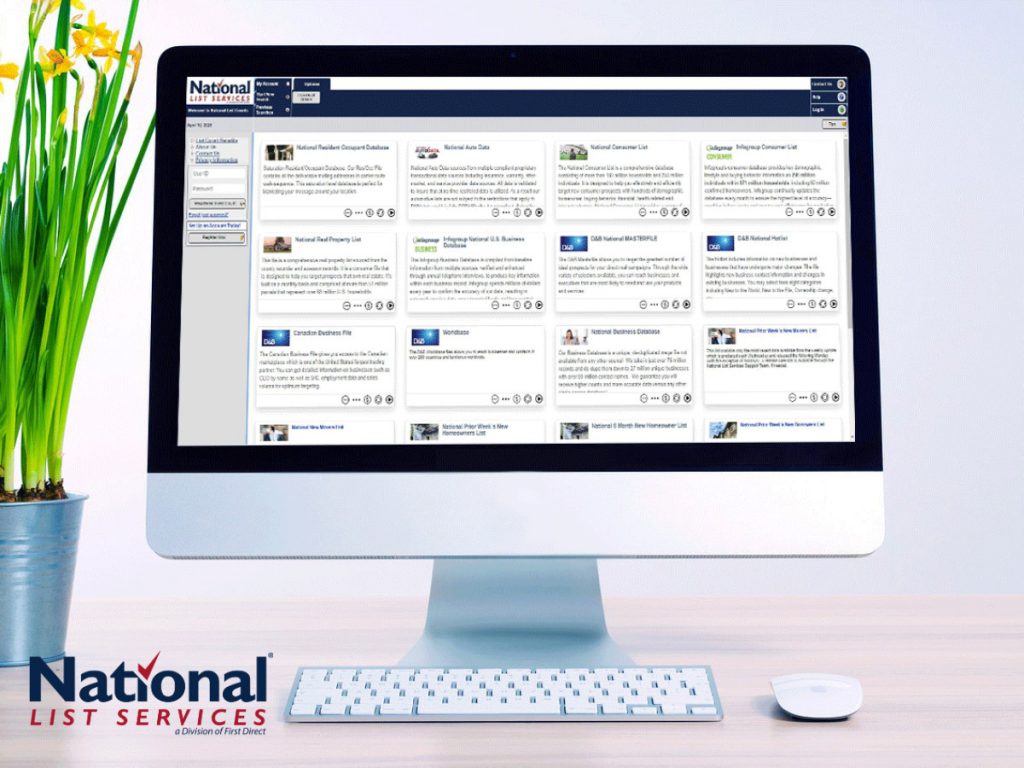
New Look!
The New Tiled View helps navigation and quick list selection.
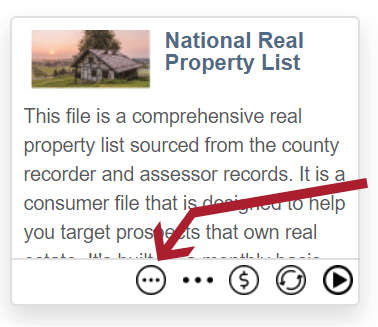
Want the quick details on a database?
To see full details of a database, click on the quick detail button for a quick, focused, description of that database.
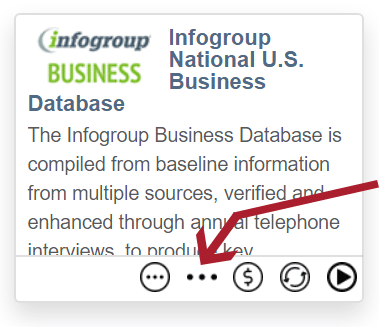
Need even more details on a database?
To see full information about the database, click on the full description button for in-depth database details.
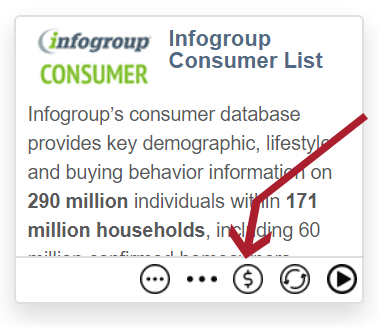
Want detailed database pricing details?
To view a specific database’s pricing structure, click on the price button.

When was this last updated?
This is a common and important question that you can quickly find the answer to by clicking on the last update button.
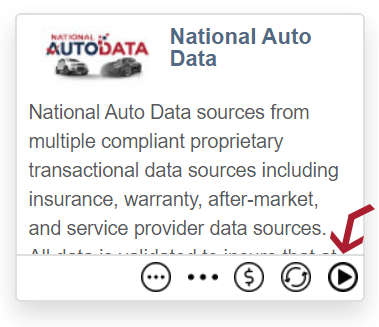
Ready to start your search?
To start a search or open a group of databases, click anywhere on the tile or use the start here button.
Along with the above changes, you will also notice some other slight cosmetic improvements, such as:
1. Updated menu items
2. Updated form layouts
3. And many other small improvements!
June 2019 Release Notes
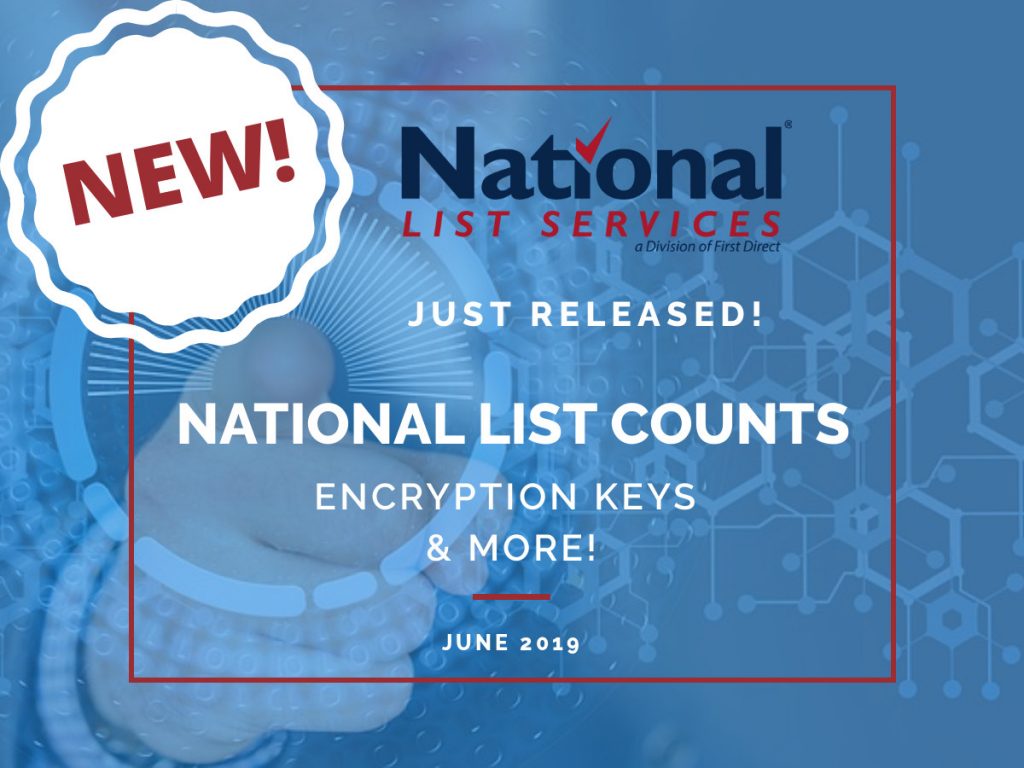
National List Counts special release notes for June 2019
This month we want you to check our a new ListKey feature that allows you to encrypt order files with PGP keys. PGP stands for “Pretty Good Privacy” and is often used to encrypt and decrypt text, email and files to increase security. This feature could be very useful if your business requires data to be encrypted while in transit, which is just another additional layer of security for your data.
Order File Encryption
Order file encryption enables you to choose if you want to encrypt your order data and select an encryption key to be used. PGP/GnuPG keys are accepted.
Here’s What You Need To Do
When placing your order, on the file format selection page, you can choose to encrypt you order. The encryption is available for both Internet and FTP delivery.

There is a drop-down box displaying previously configured keys. If you haven’t set up an encryption key on National List Counts, select “Add New” in the PGP Encryption drop-down. (A public key is required for encrypted downloads) Once you click “Add New” below is what your next screen will look like.

Next, paste the ASCII version of your public key in the text box. You will need your own private key to be able to decrypt it once you download the file. You can choose who to make the public key available to here as well.
Once your new key is added, select it from the PGP encryption drop-down menu and continue with your order as usual.
The entire downloadable order file, including all order related documents, will be encrypted.
If an order is encrypted, you will not be able to download specific files or rename these file (basically the expand feature will not be available). You will only be able to download the entire order archive with a data file and all supporting reports.
On the “Orders Available For Download” page, encrypted orders will have “PGP” as the “type.”
You can also set up and manage your keys in your “Account Preferences,” as shown below.

Select “Encryption Key Setup” to view all keys available to you. You can also delete your keys or add additional keys.

Pretty fancy stuff, huh?Good News – This new feature is available now and is a free feature release enhancement available to all users.
What are you waiting for? Let’s Get Started!
